Related styles:
-
DuckDuckGo - Multi-Columns Custom
Installs:Created: May 15, 2015Last Updated: Nov 12, 2015 -
Created: Aug 23, 2015Last Updated: Dec 02, 2015
-
Created: Feb 26, 2015Last Updated: Apr 20, 2017
-
Created: May 12, 2014Last Updated: Apr 18, 2017
-
Created: Dec 03, 2016Last Updated: Apr 13, 2017
-
Created: Nov 07, 2013Last Updated: Sep 03, 2015
-
Created: Nov 19, 2015Last Updated: Nov 22, 2015
-
Created: Mar 17, 2014Last Updated: Mar 17, 2014
-
Created: Jun 22, 2014Last Updated: Mar 24, 2017

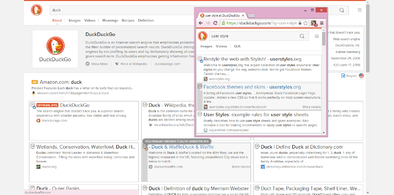
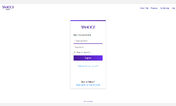


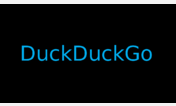
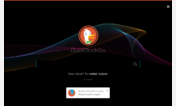
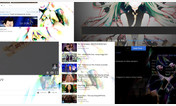
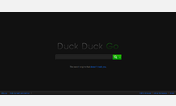
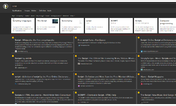

DuckDuckGo - Duck Custom
Description:
I created the style to match my http://freestyler.ws/style/128672/duckduckgo-multi-columns-custom style, featured in some screenshots.
(At the moment this style is only effective with Firefox.)
More info
The style changes the color of the duck's disk, the page top border, the search button, the tab titles for the Instant Answers, the scroll buttons for those answers, the rating stars, and the Official Site badge. All those are changed from orange (or green in the case of the search button) to whichever color you choose (the White over Orange option makes the search button orange). The Plain White option sets DuckDuckGo's unaltered logo with clear background but it also makes some of those changes that DuckDuckGo alone does not; and the Plain Black option is its complement. The options for White Duck Only and Black Duck Only do not change anything but DuckDuckGo's logo.
This style will not change the page background color. This can be achieved easily through DuckDuckGo's https://duckduckgo.com/settings, in the Appearance tab (you must allow DuckDuckGo's permanent cookies for this to work properly). Is best to do this before applying the style. I suggest to change the background color for both the page and the header to the same color. Note that when you change the background color, DuckDuckGo adjusts the color of almost everything else accordingly, including the text color. My advice is to use a background color that is very light or very dark with low saturation; that way the text will look either white or black. I find good results with these values: dark gray #181818, dark marron #221111, dark blue #111122, dark purple #221322, dark teal #081b1b, light pink #fcf2f2, light green #eefdee, pale turquoise #afeeee, and light tan #e9e0cf. After you change the background color, you can choose a matching duck with this style.
The style options Black over White, Black over Gold, and Plain White should be used with a dark background, otherwise the Instant Answers tab titles and the stars become hard to read. Complementary, the style options White over Black, and Plain Black should be used with a light colored background.
First install FreeStyler to use this style.
If you already installed it, please, make sure this site is allowed to run JavaScript.But you can download Freestyler for other browsers and apply styles there!
Applies to:
all URLs